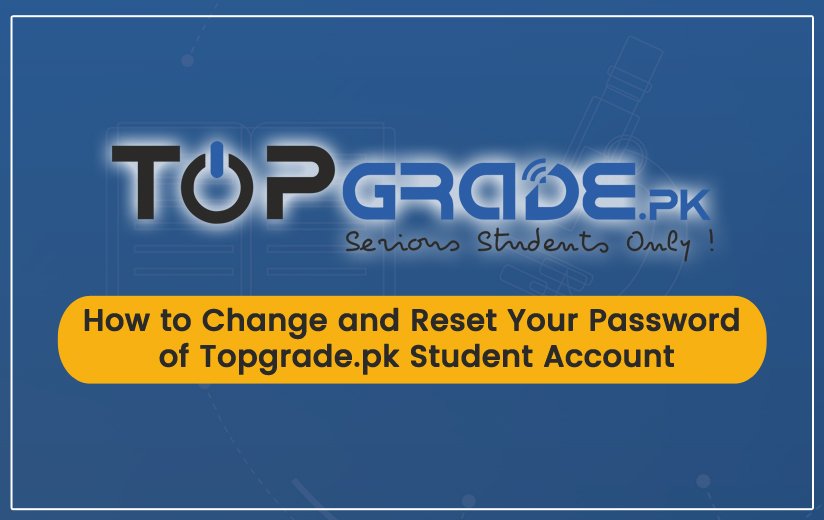If you have forgot your account password, nothing is to worry about. You are required to follow only few steps and you are all set.
First of all open the Login Page and click on Forgot Password as shown in the picture below
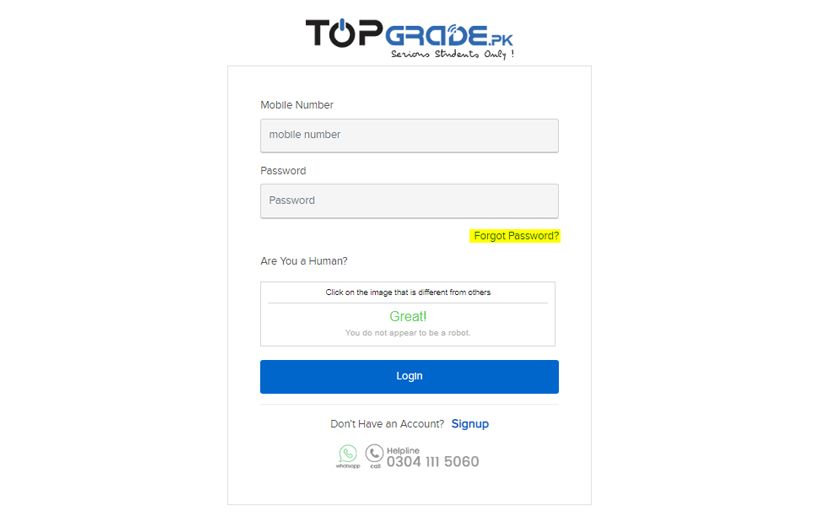
A new page will open where you need to enter your Username i.e., Phone Number, and click Continue to proceed
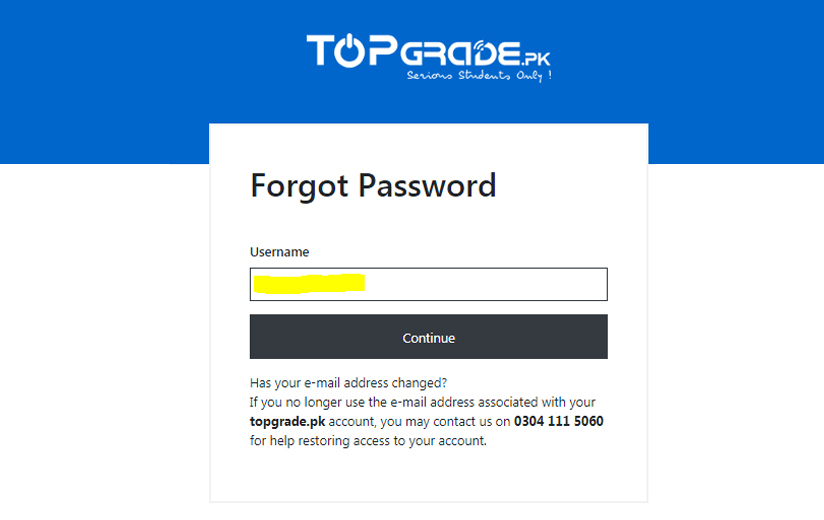
A link will be sent to your Phone Number which you will need to open in your browser.
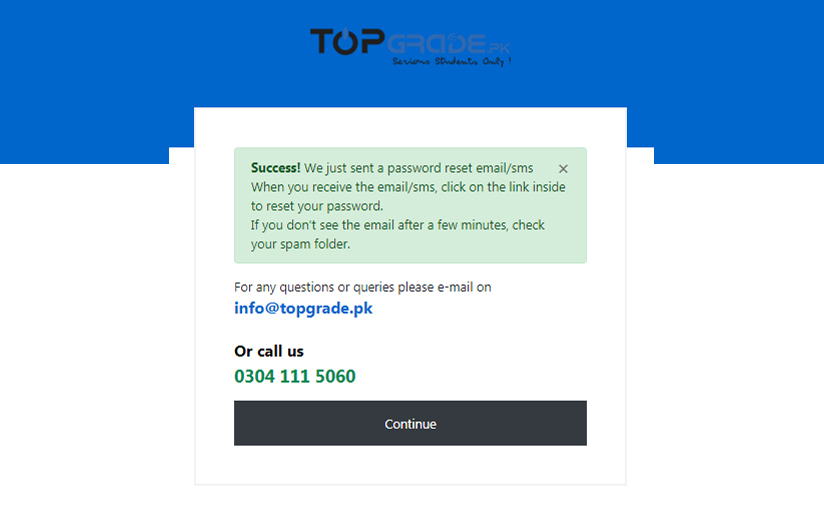
Now a page will appear where you have to write a New Password twice for your account in the text boxes. Click the Continue button to go on.
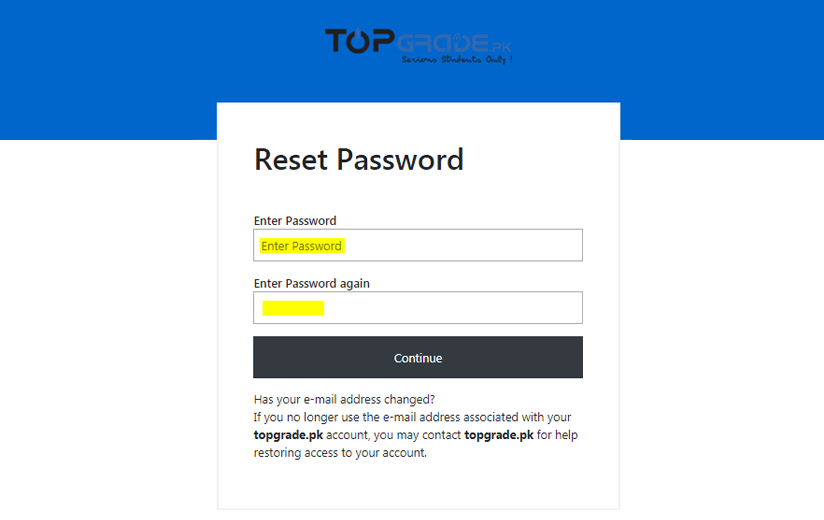
In a new tab a flash message will pop up that will ensure your successful update of password. Again click Continue to go to the Login Page.
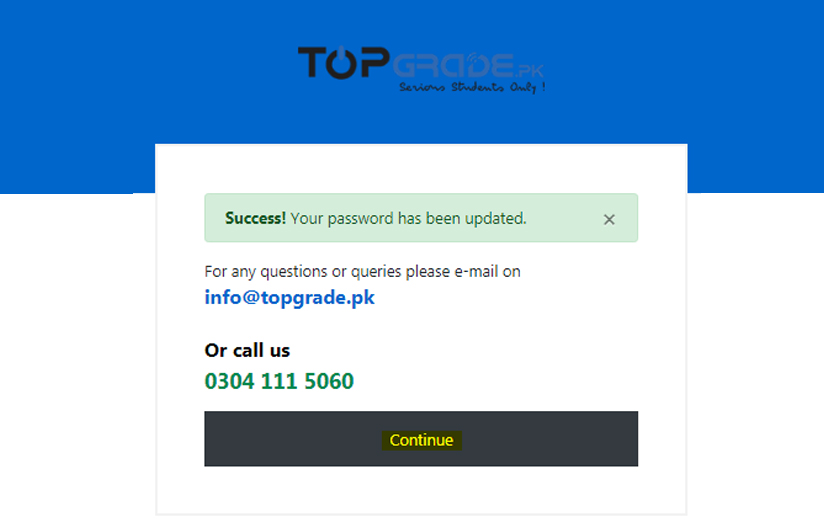
Just enter Username and the updated Password to log in to your account again. Off you go!
Change Password
You can also change your password whenever needed. For this, just log in to your account and click on the Profile Dropdown on the top right corner as highlighted below in the picture.
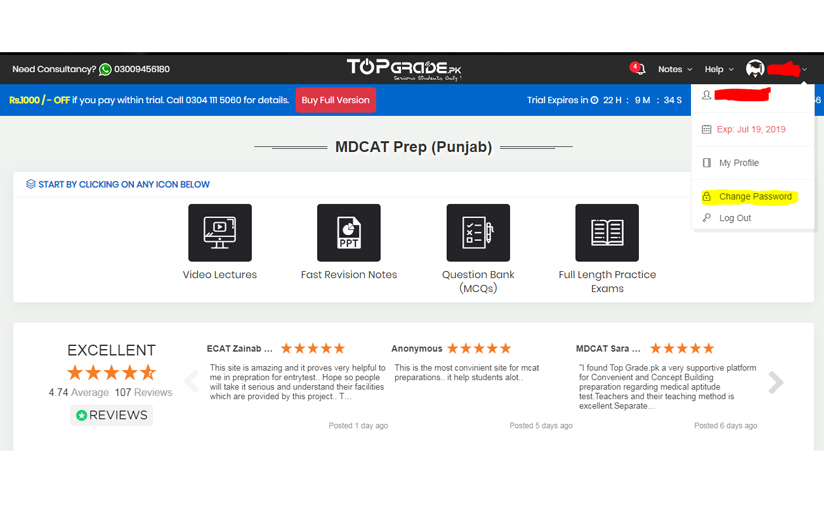
Now click on the Change Password with a lock icon. Student Password Renewal page will appear having three text boxes.
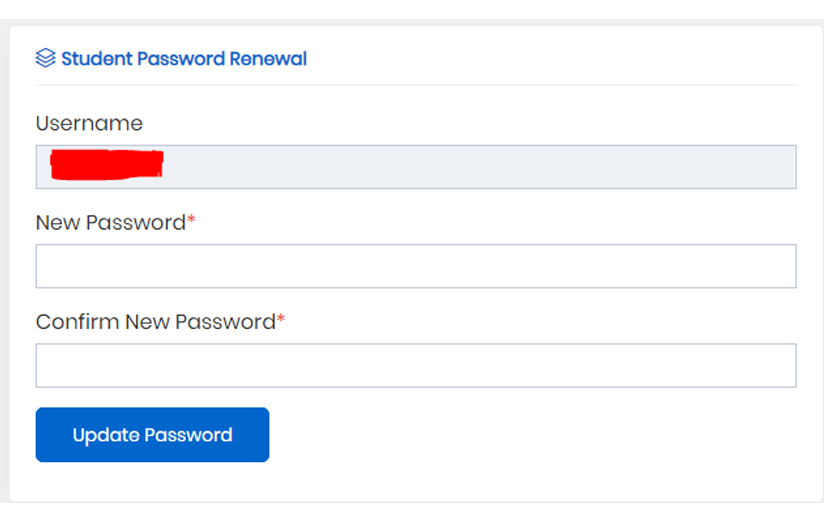
In the first one, you need to enter your Phone Number and in the next two boxes, the new password you want to update. Isn’t it just as easy as ABC? Yes, it is.